Enable shared folder
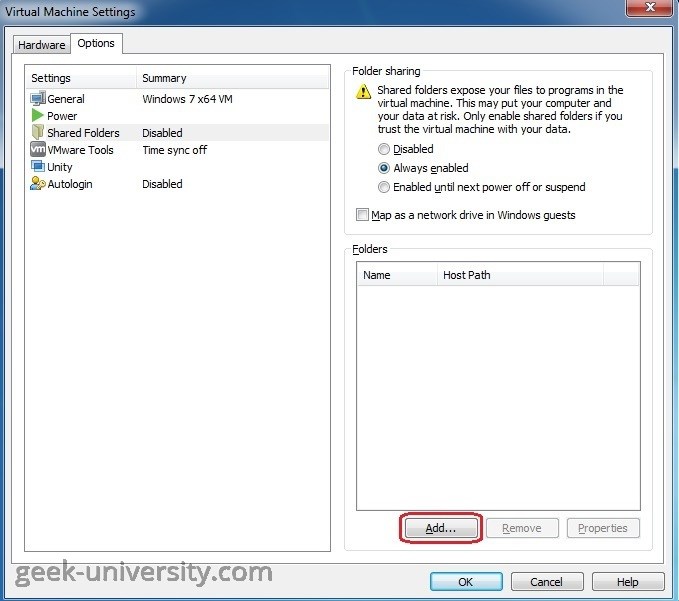
Go inside the virtual machine and execute the following command:
sudo vmhgfs-fuse .host:/ /mnt/hgfs -o uid=1000 -o gid=1000 -o allow_otherGet back to virtual machine settings and add/enable a new folder. This way, the folder should be accessible for the current user having UID=1000 and GID=1000
Persistent Mounts
Method 1: Specifying the file system
<file system> <mount point> <type> <options> <dump> <pass>
- Replace <file system> with vmhgfs-fuse.
- Replace <mount point> with the local file system on which the exported directory is mounted, which default replacement is to use /mnt/hgfs
- Replace <type> with fuse.
Example:
vmhgfs-fuse /mnt/hgfs fuse defaults,allow_other 0 0
Method 2: Specifying the remote server and share
<server>:</remote/export> </local/directory> <fuse-type> <options> <dump> <pass>
- Replace <server> with the hostname .host the shared folders name of the host server exporting the hosts file system.
- Replace </remote/export> with the path to the exported directory which defaults to/or you can use the /share-name-you-created.
- Replace </local/directory> with the local file system on which the exported directory is mounted, which defaults to /mnt/hgfs.
- Replace <fuse-type> with fuse.vmhgfs-fuse.
Example:
.host:/ /mnt/hgfs fuse.vmhgfs-fuse defaults,allow_other 0 0