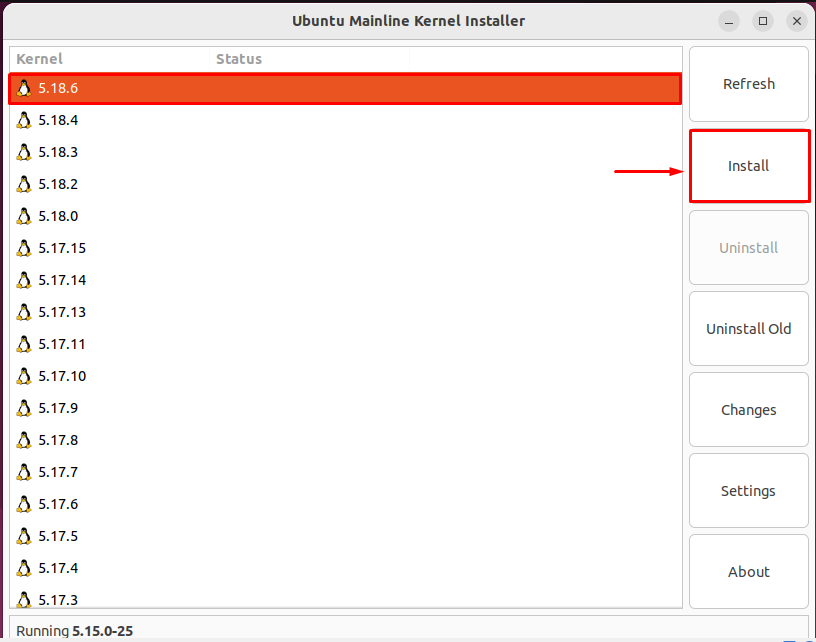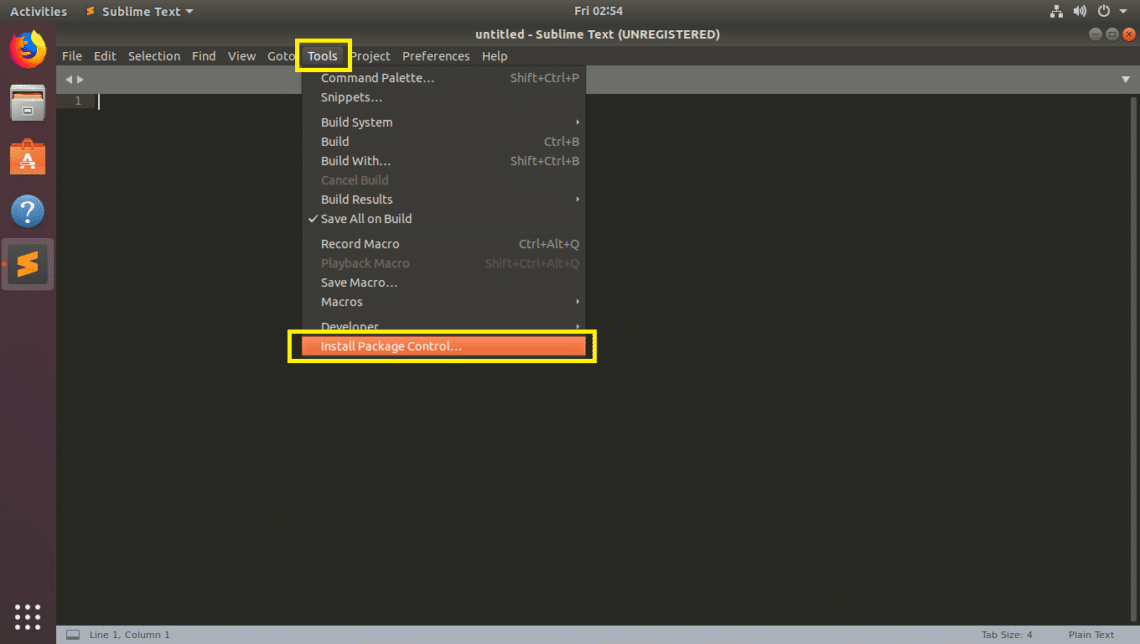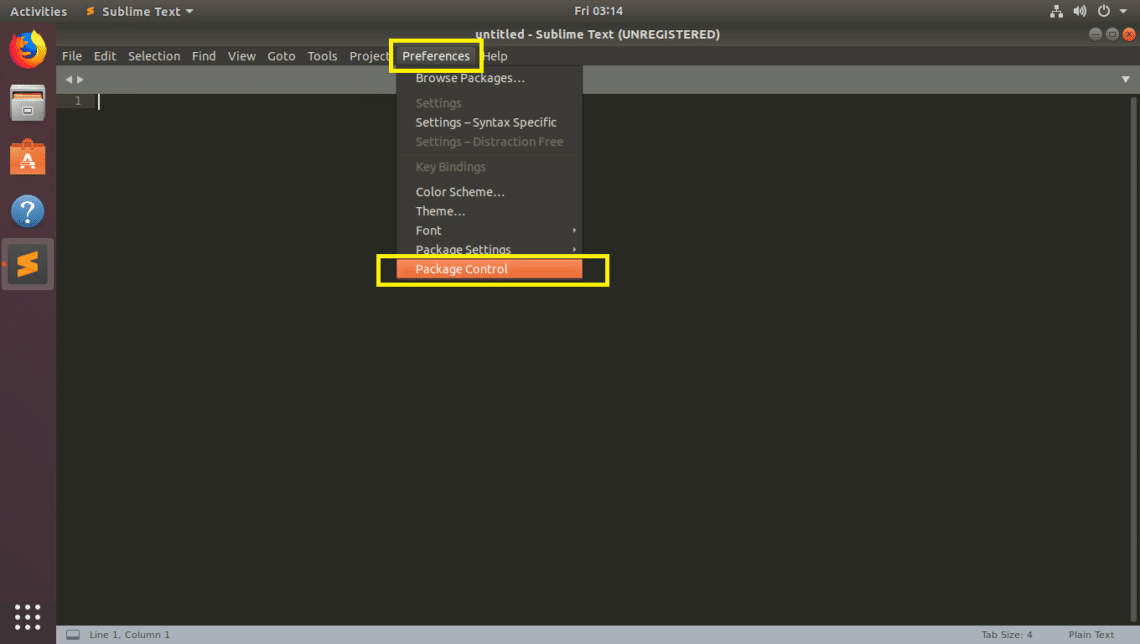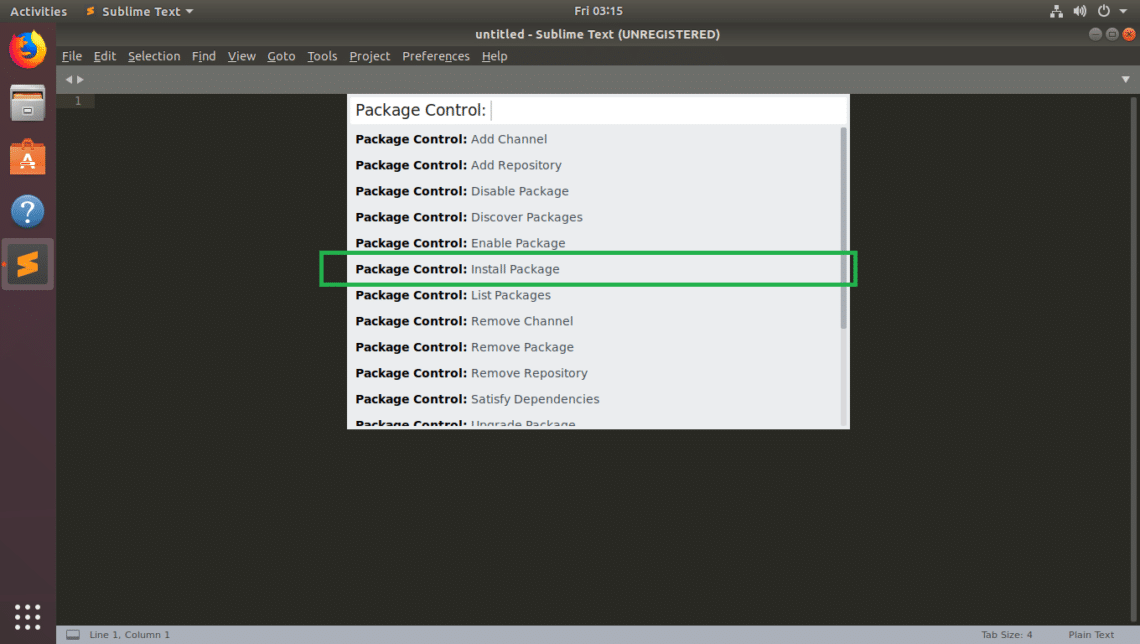Do the following:
grep -rnw '/path/to/somewhere/' -e 'pattern'-ror-Ris recursive,-nis line number, and-wstands for matching the whole word.-l(lower-case L) can be added to just give the file name of matching files.-eis the pattern used during the search
Along with these, --exclude, --include, --exclude-dir flags could be used for efficient searching:
grep --include=\*.{c,h} -rnw '/path/to/somewhere/' -e "pattern"
grep --exclude=\*.o -rnw '/path/to/somewhere/' -e "pattern"
grep --exclude-dir={dir1,dir2,*.dst} -rnw '/path/to/search/' -e "pattern"